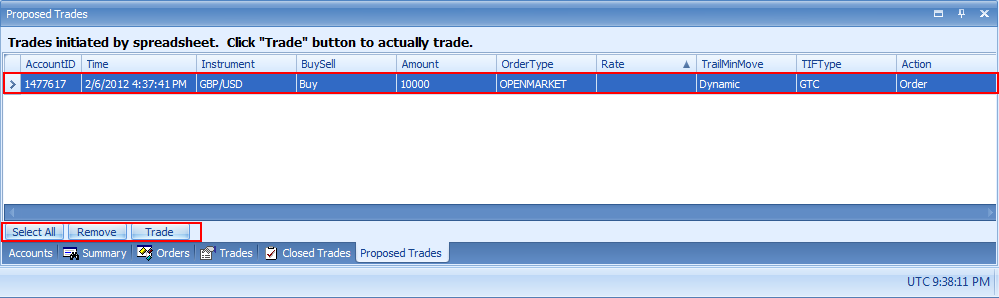Semi-Automated trading allows you to confirm any trade in "Proposed Trades" window before it submitted to broker.
FXOne supports semi-automated trading with no modifications to your trading strategy required. To enable any workbook for Semi-Automated trading simply right click on the workbook in the Workbooks tab to bring up the context menu and choose Semi-Auto, as shown below. Use of CAN() and CNR() while trading is in Semi-Auto mode is temporary unavailable.

You can open the Trading Options dialog by selecting Setting from the context menu. Trading can be enabled/disabled from this dialog as shown below.

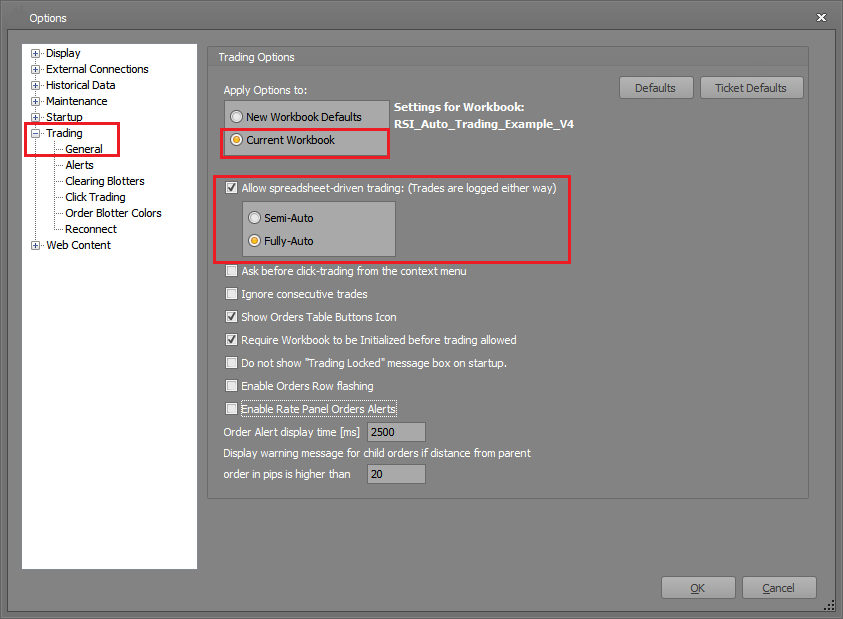
Whenever you enable Semi-Auto trading, you will be presented with a confirmation dialog, as shown below. Click Yes to confirm the change, or No to reject it and retain the current trading status.
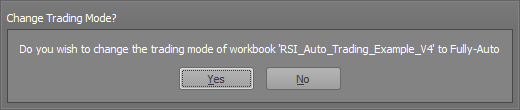
The below shows a trade entered into the Proposed Trades panel containing a single proposed trade originating from a spreadsheet formula. You can use the buttons on the bottom left of the panel to perform operations on the selected trades.
- Select All button will select all the trades, or you can click on any trade to select it individually.
- Remove button cancels the order and removes it from the panel and the Trading Parameter Template that originated the trade will show "Cancelled" in the Status field.
- Trade button will submit the order to the broker and removes it from the panel and the Trading Parameter Template that originated the trade will show "Pending" or "Executed" in the Status field.