Automation Features
When your trading signal changes from a Buy to a Sell, before you can place an order for the Sell trade, you need to know if you have Buy orders pending that need to be cancelled or Buy positions that need to be closed first, and then you need to cancel any Buy order and close any Buy position before submitting the new Sell order (and vice versa). FXOne solves this for you automatically with order state tracking and automation features.
The automation features are controlled by two Trading Parameter Template fields immediately following the Status field called CancelFirst and CloseFirst, as shown below.
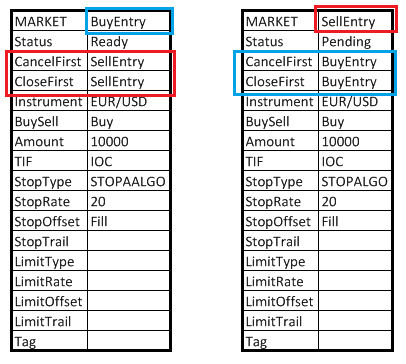
|
Field |
Description |
|---|---|
|
CancelFirst |
This field allows you to cancel any pending orders outstanding that originated from the Named Ranges specified in this field, prior to placing the new order from the current Trading Parameter Template. Child orders such as Stop and Limit orders attached to a primary order originating from the Named Ranges specified in this field are also automatically cancelled when the primary order is cancelled. CancelFirst accepts a comma separated list of Named Ranges, e.g., <named-range-1>,<named-range-2>, … <named-range-n>. |
| CloseFirst |
This field allows you to close any open positions originating from the Named Ranges specified in this field, prior to placing the new order from the current Trading Parameter Template. Child orders such as Stop and Limit orders attached to an open position originating from the specified Named Ranges are also automatically cancelled when the position is closed. CloseFirst accepts a comma separated list of Named Ranges, e.g., <named-range-1>,<named-range-2>, … <named-range-n>. |
By adding Named Range names to the CancelFirst and/or the CloseFirst fields, you can effectively create a linkage between any Trading Parameter Template and any number of other Trading Parameter Templates. This greatly simplifies a strategy that for example has both Buy and Sell signals, or multiple entry and exit levels each represented by different Trading Parameter Templates.
 |
If you open positions manually without using the Trade functionality in the context menu for a Trading Parameter Template, these orders and positions can not be cancelled or closed automatically with CancelFirst and/or CloseFirst. |
 |
If you manually trade in the same account you run automated trading strategies in that you want your strategy to automatically incorporate, or you want to automatically cancel orders and/or close positions when initiating trades, create Trading Parameter Templates for each type of order you use and initiate manual trades and link them using the CancelFirst and CloseFirst fields. |
Scaling Into and Out of Positions
To scale in and out of positions or use multiple independent entry criteria, you simply use multiple templates called with different TRD() formulas when your conditions are met.
For example, Trading Parameter Templates “BuyEntry-1” and “BuyEntry-2” might be called as a result of two different conditions for entry being met, each putting on 50% of the desired maximum long position. Trading Parameter Templates “SellEntry-1” and “SellEntry-2” might be used to close any long positions and scale into a Short position, each putting on 50% of the desired maximum short position.
In this example, “BuyEntry-1” would list “SellEntry-1” and “SellEntry-2” in both CancelFirst and CloseFirst fields and “SellEntry-1” would list “BuyEntry-1” and “BuyEntry-2” in both CancelFirst and CloseFirst fields. “BuyEntry-2” and “SellEntry-2” would then have CancelFirst and CloseFirst fields left blank since their sole purpose is to add to an existing position.
Extended Order Functionality
You have the ability to "Pause" any emulated working order and then "Play" it again or "Cancel" it with a single click. You can also take any working order and execute it fully at the market, i.e. stop using execution algo originally selected to work the order and do a straight market order with GTC (partial fills and unlimited slippage allowed).

i. Play/Pause - when you click on "Play/Pause" button working order either pauses ("freezes") or starts working again.
ii. Cancel - cancels pending order.
iii. Go To Market - order executed fully at the market rate.
You can go to "Edit-->Options-->Trading-->General" in toolbar menu and check "Show Orders Table Buttons Icon" box if you want to see pictograms instead of words.





